How to set Lakh comma style and Nepali rupee sign in Microsoft Excel?
Microsoft Excel मा $ 123,456,789.00 लाई कसरी रु १२,३४,५६,७८९.00 बनाउने?
How to set proper comma style and Nepali rupee sign in Microsoft Excel?
Step 1: Open Regional setting
Shortcut method: Run command (windows Key+R) खोल्ने र त्यसमा intl.cpl टाइप गरि Enter गर्ने।
Long method:
Windows 10 >Control Panel (view by small Icons) >region
Windows 7 >Control Panel (view by category) >Clock, Language, and Region>Region and language
Step 2: Define Format as a Nepali(Nepal)
Region (windows 10)/ Region and Language (windows 7) डाइलग बक्सको Formats ट्याबमा Format मुनी Nepal(Nepal) लाई सेट गर्ने।
Step 3: Define Digit Grouping (Number & Currency tab)
- Region (windows 10)/ Region and Language (windows 7) डाइलग बक्सको तल रहेको "Additional Settings" बटन मा क्लिक गर्ने ।

- Costomize Format डाइलग बक्सको "Numbers" ट्याबमा Digit Grouping मा अन्तिमको 12,34,56,789 वाला अप्सन क्लिक गर्ने।
- Costomize Format डाइलग बक्सको "Currency" ट्याबमा Digit Grouping मा अन्तिमको 12,34,56,789 वाला अप्सन क्लिक गर्ने।
- दुबै ट्याबमा Apply बटनमा क्लिक गरेर OK मा क्लिक गर्ने।
- फेरि Apply गरि OK मा क्लिक गर्ने।
Step 4: Open Microsoft Excel and see the result
Open Excel: Run command (windows Key+R) खोल्ने र त्यसमा Excel टाइप गरि Enter गर्ने।
Apply Format: चाहेको नम्बर टाइप गरेर enter गरी त्यो Cell लाई Currency format मा लैजान cell लाई Click गरि Ctrl+Shift+4 थिच्ने वा [$] बटनमा क्लिक गर्ने।
Step 5: Change Font
To be clear Watch Video
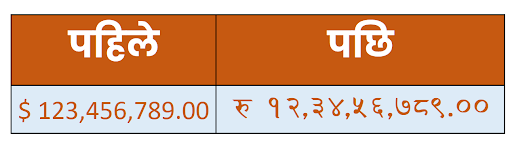







Comments
Post a Comment